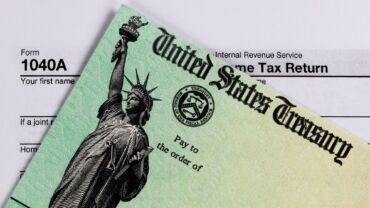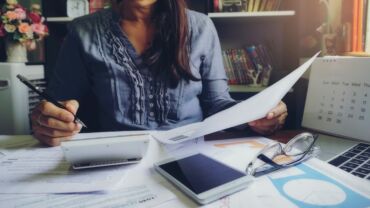After you proforma your client data into 2017 UltraTax CS, you can prepare professional tax organizer packages for your clients using 1040 Client Organizer and Business Organizer. Here are some helpful tips for making the most of the UltraTax CS organizer.
Setting delivery preferences
UltraTax CS assigns paper organizer delivery preferences to each client by default, but it’s easy to specify different delivery preferences when needed. See Specifying organizer delivery preferences in the Help & How-To Center for more information.
Using eSignatures and web organizers
Easily gather signatures from your individual and business clients for engagement letters and consents by using eSignatures and the Web Client Organizer delivery method.
Web Client Organizer is the electronic version of the 1040 client organizer that enables you to securely send and retrieve organizer data through a private NetClient CS® web portal. Your clients can enter new data in screens, make edits to proforma’d data, complete the organizer questionnaire, include notes and questions for you, attach files, create screens for new activities (such as W-2s), and then send the web organizer to you through their portal. Their completed data entries can be reviewed and added to assist you with your data entry process.
It’s just $1 to transmit a web organizer, $3 to retrieve the web organizer, and $1 for a successful electronic signature.
Get more information on our 1040 Organizer Help Center
For more information on organizer setup and delivery, refer to the 1040 Client Organizer Help Center, the one-stop solution to your 1040 organizer questions. This comprehensive resource is located in our user-friendly Help & How-To Center. To access the Help & How-To Center directly from UltraTax CS, hold your CTRL key plus the letter Y. You can also click the Help icon ![]() in the UltraTax CS toolbar.
in the UltraTax CS toolbar.
Need More Information?
For information on sending your 1040 clients a missing data email, please check out UltraTax CS: Missing Data Email in the Help & How-To Center.