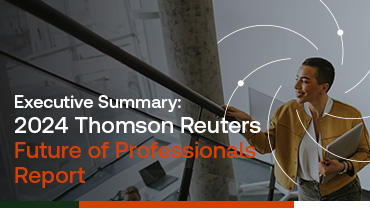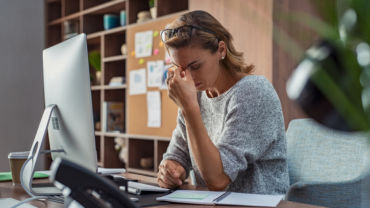As we communicated in a recent blog post, the IRS is now requiring all professional tax software vendors to collect evidence of electronic filing eligibility from their customers, and block them from e-filing in the event the vendor cannot obtain evidence of eligibility. Specifically, vendors are requesting that firms submit a copy of their IRS e-file Application Summary for their records.
As an Electronic Return Originator (aka an IRS-qualified e-filer) myself—with an EFIN of my own—I wondered where I would I find my EFIN number. I quickly answered that question by visiting the global setup inside my tax application. I also wondered where I could print my e-file application summary, in order to provide a copy to my vendor.
I found the process of accessing the IRS e-Services system to produce a copy of the Application Summary to be somewhat of a challenge, even for an (allegedly) tech-savvy person like me. Knowing this, I worked with some of my colleagues here at Thomson Reuters to produce the following video, which provides an easy-to-follow visual guide on how to obtain a copy of your own e-file application summary.
If you’re anything like me, you haven’t visited the IRS e-Services page in months, if not years, and have possibly forgotten your password by now. If this is the case, you may want to check out our companion video, How Do I Reset My IRS e-Services Password?, before watching the video above.
Steps I Took to Find My EFIN Number
If you prefer written instructions, check out the step-by-step guide below.
If you haven’t already done so, you’ll need to provide a copy of your IRS e-file application summary before you can electronically file tax returns with UltraTax CS® and/or Accounting CS®. If you attempt to e-file returns without verifying your e-file application summary, you’ll receive the following message:
“Your CS Connect electronic filing capability is disabled. Thomson Reuters requires preparers to submit a copy of their ‘Application Summary’ from E-Services prior to e-filing. Please send the application summary to EFINCertificate@thomsonreuters.com and include your firm ID (1234) in the subject line.”
To access or print the Application Summary from IRS e-services to resolve this error, follow these steps:
- Visit the IRS website at www.irs.gov and select the for Tax Pros link.
- Select Access e-Services in the e-Services section.
- Go to the e-Services Applications section and select E-file Provider Services.
- In the e-file Application section, select the Access e-file Application button to open the e-Services sign-in page.
- Using the fields given, enter your credentials to sign in to the IRS e-Services site. You’ll also need to perform multi-factor authentication by entering a security code sent to your phone.
- On the Select Organization page, mark the checkbox next to your firm’s name and select Submit Selected Organization.
- On the ESAM Application Landing Page, in the View/Edit select the icon for the e-file application.
- On the application summary page, select the Print link.
- Create a PDF of your e-file application summary by selecting Adobe PDF as the printer, then select Print. (This step varies depending on your browser.)
- Attach the PDF to an email message, address the email to EFINCertificate@thomsonreuters.com, and click Send.