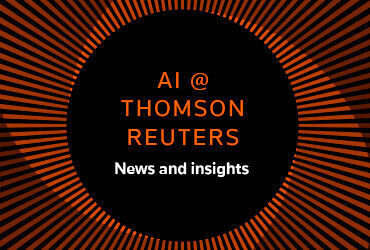If you haven’t already done so, you’ll need to provide a copy of your IRS e-file application summary before you can electronically file returns via UltraTax CS and GoSystem Tax RS.
For UltraTax CS
If you attempt to e-file returns in UltraTax CS without verifying your e-file application summary, you’ll receive the following message:
“Your CS Connect electronic filing capability is disabled. Thomson Reuters requires preparers to submit a copy of their ‘Application Summary’ from E-Services prior to e-filing. Please send the application summary to EFINCertificate@TR.com and include your firm ID (1234) in the subject line.”
If you’re unsure of your firm ID number, see How to locate the firm ID number.
IMPORTANT: If you have more than one EFIN number associated with your account, we’ll need an IRS e-file application summary for each EFIN number.
For GoSystem Tax RS
If you attempt to e-file tax year 2016 returns in GoSystem Tax RS without verifying your e-file application summary, you’ll receive the following diagnostic:
“EFIN entered is not valid for this account. Thomson Reuters requires preparers to submit a copy of their ‘Application Summary’ from E-Services prior to e-filing. Please send the application summary to GSTEFINCertificate@TR.com and include your firm ID (1234) in the subject line.”
If you’re unsure of your Account Number, see How to Locate Your GoSystem Tax Account Number.
IMPORTANT: Single-location firms using only a single EFIN may send us the Firm Number. For firms with multiple accounts and multiple EFINs in use, include a reference to the Account Number to which the EFIN pertains.
For Both Products
To access or print the application summary from IRS e-services to resolve this error, follow these steps:
- Visit the IRS website at www.irs.gov and click the for Tax Pros link at the top of the page.
- Click the Access e-Services link on the left navigation pane.
- Click the Login button to open the e-services login page.
- Using the fields provided, enter your credentials to log in to the IRS e-services site.
- On the Select Organization page, select the option next to your firm’s name.
- Click the Application link.
- Click the e-File Application link.
- Click Application Summary.
- At the bottom of the application Summary, click the Print Summary link.
- Create a PDF of your e-file application summary by selecting Adobe PDF as the printer, then click Print. (This step varies depending on your browser.)
- Attach the PDF to an email message, address the email to EFINCertificate@TR.com (for UltraTax CS) or GSTEFINCertificate@TR.com (for GoSystem Tax RS), and click Send.
If you have any questions, please call Customer Service at 800.968.0600 and select option 2, then option 2 again.
Check Out These Videos for Additional Tips
IRS.gov e-Services: Resetting Your Password
Watch this short video to learn how you can reset your password for the IRS e-Services portal, and regain access to your e-file application summary.
IRS.gov e-Services: Printing Your EFIN Application Summary
Check out this video to see how to get a copy of your e-file application summary.