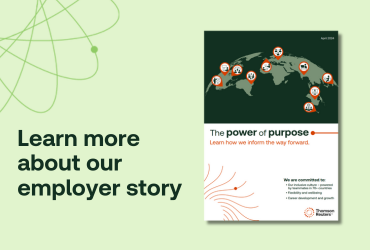During the Covid-19 crisis, the familiar rhythms of office life have been disrupted, so tax professionals everywhere are having to make do with teleconference meetings, online collaborations, and other workarounds in order to remain productive and stay on schedule.
Working from home can be especially tricky for tax teams accustomed to frequent meetings and having colleagues nearby to help answer questions and compare notes. In order to help ONESOURCE users and other tax professionals make the most of virtual meetings and presentations, Thomson Reuters hosted a recent webinar called “Close the Quarter from Home: ONESOURCE Tips and Tricks,” in which Solution Consultant Warren Jagger and Professional Services/Tax Solutions lead Stephen Simi share some helpful tips, tricks, and best practices for online communication and collaboration.
Virtual Meetings and Presentations
Since the only way for teams to meet under stay-at-home lockdown is online, it makes sense to understand how virtual conferencing tools work and what capabilities they have to help make online meetings more useful and engaging.
Thomson Reuters teams use Webex and Microsoft Teams, for example, but other tools such as Zoom, Skype, TrueConf, Jabber, Bluejeans, GoToMeeting, and other tools offer similar capabilities. Many are free, too, though fee-based services tend to offer such perks as recording capabilities, video archiving, extra chat features, and more robust presentation tools.
For example, many online meetings consist of a main presenter talking while PowerPoint slides appear on the screen. And if that’s all you need, that’s fine. But most teleconferencing programs also include a range of annotation tools that “allow the main presenter to mark up or highlight content on the slide, essentially turning it into an electronic whiteboard,” says Warren Jagger. If desired, everyone on the team can also contribute, turning the slide into a collaborative workspace. In Webex and many other platforms, annotated slides can also be saved, archived, and/or distributed to the entire team.
Screen Sharing and Collaboration
In an office environment, if you forget how to perform a software function, tapping a colleague on the shoulder and asking for help is often the go-to solution. That’s more difficult online, but not impossible.
For example, Jagger explains, most teleconferencing tools give users the option of virtually handing control of their screen over to another user, who can answer the question via a dynamic demonstration. This is an especially useful tool for collaborative training sessions or other types of information-sharing where it’s easier and faster to show a group of people how to do something rather than trying to explain it to them verbally.
Microsoft Teams and some other tools also allow users to create a communication “channel” through which team members can share documents, message back and forth, and generally facilitate the kind of discussion one might have in the office while working on a project. In MS Teams, Jagger adds, “email strings from Outlook can even be connected in a channel” to keep everyone up-to-date on the evolution of any given conversation.
Pre-meeting Checklist
Unlike office discussions, the online meeting experience is entirely dependent on technology. Therefore, making sure that one’s technology enables and encourages a productive meeting is of paramount importance.
A basic checklist:
- Audio: Make sure the audio settings are configured correctly. Are you using a headset or earbuds, or communicating through your computer’s external microphone? Headsets typically work better, because they pick up less ambient noise—but either way, make sure the proper audio and volume settings are checked. At home, asking the rest of the family to keep the din down during a meeting is always a good idea, too—though barking dogs are a management challenge for even the most experienced online presenters.
- Video: Video eats up bandwidth and isn’t always necessary. In fact, multiple video feeds can be distracting. But if you are going to be on camera, wear business-casual clothes and pay attention to the lighting and background. Avoid having window glare or bright lights behind you, and make sure your face is moderately well lit from the front. Choose a background that isn’t too busy or colorful—a wall or bookshelf—or insert your own custom background if the teleconferencing tool you’re using allows it.
- Desktop: If you are the main presenter, take a few moments to de-clutter your desktop of icons and random documents. A quick way to do this, Jagger explains, is “if you are in Windows, clicking the Windows icon and hitting the “M” button minimizes all your screens.” If you are going to be presenting documents outside of a slideshow, make sure the documents are open and ready to go on your toolbar, so that you don’t have to search for them. The same goes for PowerPoint slides or other visuals—be prepared and ready to go the second the meeting starts.
- Computer: Make sure your computer is plugged in and/or the battery is sufficiently charged. Also, teleconferencing tools work best in a fresh browser, so avoid giving or attending a meeting in a browser with lots of open tabs.
ONESOURCE and Alteryx
ONESOURCE users may already know that Thomson Reuters has entered into a partnership with the data-analytics powerhouse Alteryx to provide ONESOURCE users with more dynamic data import and export/analysis capabilities. In an online setting, Jagger says, one Alteryx feature worth noting is the “gallery,” which allows team members to see Excel data that has been converted into what’s known as an Alteryx Workflow. In the gallery, a team can see how data has been broken down and analyzed using Alteryx tools and “connectors” that logically bind data points together for new insights.
Thomson Reuters Support Services
Because quarter closes are so stressful, and online workers don’t always have access to immediate IT help, Thomson Reuters has also upgraded and enhanced its support services for ONESOURCE customers.
Among the upgrades is an extension of Thomson Reuters “Max Support” subscription support service to users of Tax Provision. “With Max Support, customers have a dedicated support representative,” explains TR Professional Services lead Steve Simi. “So, you no longer call the support desk and maybe get a different person every time. Instead, you get the same person, someone who knows your account, is dedicated to you, and operates as your key contact.”
To assist with quarter closes, Thomson Reuters is also discounting subject-matter expert support for all modules in the Tax Provision close process, including Workpapers, Dataflow, Global Access Module, and International Tax Calculator, as well as the entire Tax Return and Compliance suite. Simi encourages customers to think of these Tax Provision “super users” as additional team members that are always available to help solve problems and answer questions, especially during the quarter-close deadline crunch.
To learn more about how ONESOURCE can take the stress out of working from home, watch “Close the Quarter from Home: ONESOURCE Tips and Tricks.”